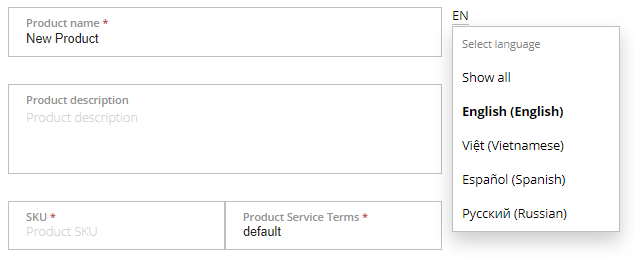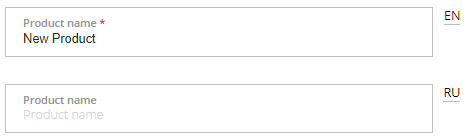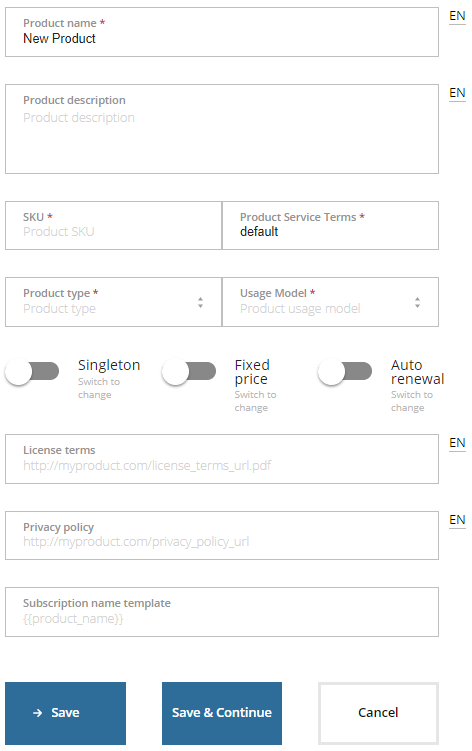General information
General information of a product includes rules and terms of service usage.
Multilingual product description
If you select several languages for product description (see View and update the vendor profile), you can enter information in every language using additional fields. Distributors in your product distribution network will get your product in the individually selected languages (see Add distributors). If a product does not have the description in the distributor language, during publication (see Publish a product), the English version will be used instead.
To configure the general product information:
- On the Product Dashboard, click the General info. The General info section is displayed.
- In the Product name field, update the product name, if required.
- In the Product description field, enter additional information about the product.
In the SKU filed, enter the product SKU (stock keeping unit). If your service does not require SKU, enter an arbitrary value.
In the Product Service Terms field, enter the key of the service term or keep the default value. Only lowercase characters, numbers, and underscores are allowed.
Service terms are general rules applied to plans (for example, grace period, stop period, billing day) that are used on the ActivePlatform side (see Managing service terms).
The service term key is used for service terms synchronization with the Operator Control Panel as follows:
If a reseller in the Operator Control Panel does not have a service term with the same key, a new service term is created in the Operator Control Panel and applied to plans for a new product from Vendor Portal. The new service term has the key and name equal to the value in the Product Service Terms field.
If a reseller in the Operator Control Panel has a service term with the same key, plans for a new product from Vendor Portal uses this service term from the Operator Control Panel.
In the Product type list, select the product type that defines software licensing and delivery model:
The product type is used only for internal needs and does affect billing and subscription settings.
- SaaS — software as a service.
- IaaS — infrastructure as a service.
- Domain — domain service.
In the Usage model list, select the product usage model:
Multi-user — several users per account can use the subscription.
Single-user — only one user per account can use the subscription.
To allow customers to order only one subscription to a service plan per account, turn on the Singleton toggle. To allow customers to order an unlimited number of subscriptions to a plan per account, turn off the Singleton toggle.
- To fix the price of a subscription and its resources for customers during the subscription period, turn on the Fixed price toggle. If a subscription price or resource price is changed, it is applied only when the subscription is renewed. To apply the new price of a subscription and its resources immediately, turn off the Fixed price toggle.
- To activate the auto-renewal option for subscriptions to the product service plans, turn on the Auto renewal toggle.
- In the License terms field, enter a link to a PDF file with the end-user license agreement of your product, if required.
- In the Privacy policy field, enter a link to the product privacy policy, if required.
- In the subscription name template field, enter the placeholder for the name of subscriptions to the product service plans.
- When you finished, select your next step:
- To continue configuring the product and go to the next section, click Save & Continue.
- To return to the Product Dashboard, click Save and then click Go to Product Dashboard.