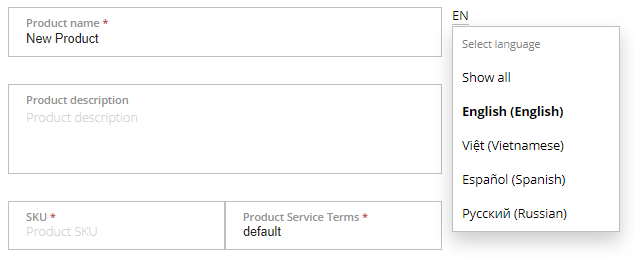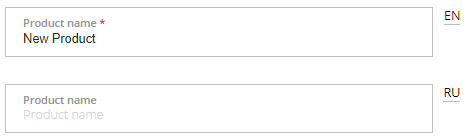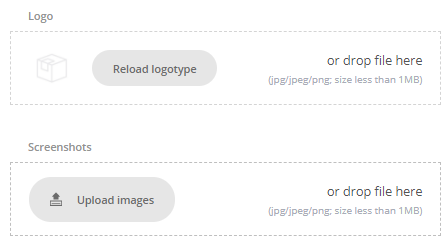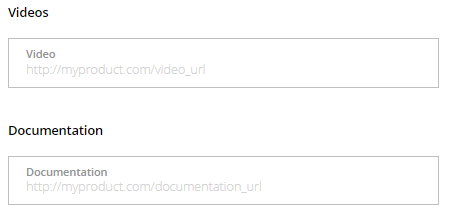Information for сustomers
The For Сustomers section includes various marketing information about a product displayed in Customer Store.
Multilingual product description
If you select several languages for product description (see View and update the vendor profile), you can enter information in every language using additional fields. Distributors in your product distribution network will get your product in the individually selected languages (see Add distributors). If a product does not have the description in the distributor language, during publication (see Publish a product), the English version will be used instead.
To add information for customers:
- On the Product Dashboard, click For Customers. The For Customers section is displayed.
- In the Promo name filed, enter the product name that will be shown for customers.
- In the Category list, select the category to which the product is related. This information will be used to put the product in the Customer Store catalog.
- In the Promo description field, add promotional information about the product.
- Use the Logo group to upload the product logo that is displayed in the product list. It is recommended to use a square image. The following filetypes are supported: .JPG, .JPEG, .PNG. The maximum file size is 1 MB.
- Use the Screenshots group to upload up to 50 screenshots of the product. The following filetypes are supported: .JPG, .JPEG, .PNG. The maximum file size is 1 MB.
- In the Videos field, enter the link to the promotional or demo videos. If required, add up to 20 links in the fields that appear below.
- In the Documentation field, enter the link to the product documentation. If required, add up to 20 links in the fields that appear below.
- The Benefits group of elements is used to add and describe the product benefits. Fill in the Benefit and Benefit description fields. To add up to 20 product benefit, click Add benefit.
- When you finished, select your next step:
- To continue configuring the product and go to the next section, click Save & Continue.
- To return to the Product Dashboard, click Save and then click Go to Product Dashboard.