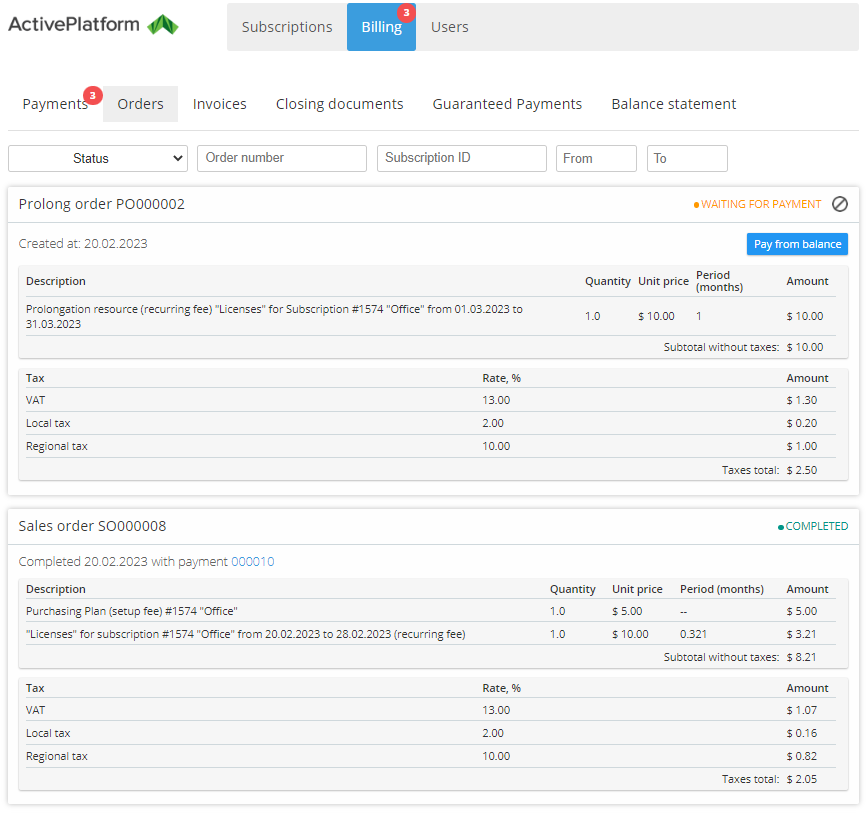Viewing the List of Orders
To view the list of Orders:
- Sign in to the Customer Control Panel.
- On the Navigation Bar, go to Billing.
- In the Horizontal navigation menu, go to Orders. The Orders page is displayed.
The Orders page contains the following elements:
- Filters for the Orders list. They allow filtering Orders list by their status, number, ID of the related Subscription, creation date.
- List of Orders. Orders in the list are displayed as blocks containing Order details and, for Orders in the Waiting for payment status, control elements.
The Order block contains the following elements:
- The header that contains:
- Order number.
- button that allows cancelling an unpaid Order. This button is available only for the Orders in the Waiting for payment and Waiting for provisioning status.
- The Order details:
- Date when the Order was created (for Orders in the Waiting for payment, Provisioning, and Provisioning failed statuses) or completed (for Orders in the Completed status).
- Payment method used to complete the Order (see Completing a Payment). The payment method is specified only for the Prepay model for paid Subscriptions in the Completed, Provisioning, and Provisioning failed statuses. For Orders completed via any payment method except for the payment from the Account balance, the link to the Payments list filtered by the number of the related Payment is displayed (see Viewing the list of Payments).
- The Pay from balance button that allows paying for the Order from the Account balance (see Payment methods). This button is available only for the Orders in the Waiting for payment status. As a result of paying from the Account balance, the Order gets the Completed status, and the linked Payment is excluded from the list of Payments (see Viewing the list of Payments).
- A table with information about the Order items:
- Description — detailed description of the ordered item:
- Resource name.
- Subscription name.
- Period covered by the Order.
- Fee type.
- Quantity — ordered amount of the Service or Resource.
- Unit price — price for one unit of the Service or Resource.
- Period (months) — period (in months) covered by the Order with up to three decimal places. For non-recurring fees, the hyphen is displayed.
- Discount — discount amount applied to the Order item. Not displayed if no discounts in the Order.
- Amount — total price of the Order item calculated as the product of the Quantity, Unit price, and Period (months) values.
- The sum of Charges in the Order:
- Subtotal without taxes — the displayed amount does not include the sum of taxes from the list.
- Subtotal with taxes — the sum of taxes from the list is already included in the displayed amount.
- Description — detailed description of the ordered item:
- A table with the list of taxes:
- Name.
- Rate.
- Amount.
- Sum of taxes in the Order.