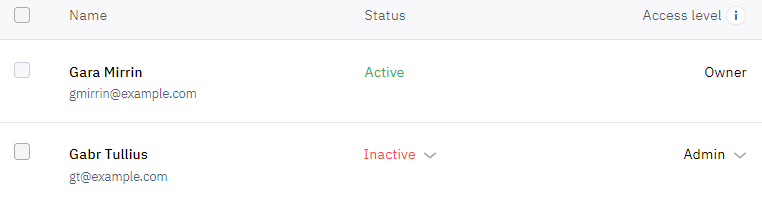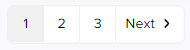Account users
An account can be associated with an unlimited number of users. At the same time, every account has at least one user — the Owner. The Owner has full financial and administrative control over the account. An account can have only one user with the Owner access level. Other account users have different access levels (see Access levels of users): assigned by a manager — if a manager added a user, or assigned by the Owner or an Admin — if they invited a user to join an account, and the user accepted the invitation (see Invited users). A user can be attached to several accounts and have different access levels for them (see Switch account).
To go to the list of users associated with an account;
- Click the user name in the upper right corner on any page. The user menu is displayed.
- In the user menu, select Accounts. The list of accounts associated with the user is displayed (see Accounts).
- Click the name of the required account. The account details page is displayed (see Account details).
- Go to the Users tab. The list of users associated with the selected account is displayed.
On the Users tab:
Invite user
The Owner and Admins of an account can use the Invite user button and the Invited users link to send and revoke invitations to join their account. For details, see Invited users.
Search by user name
You can find a user in the list by part of its name. Above the list, in a field with the icon, start entering the name of the required user. The list of users is automatically updated regarding your input.
User management
According to the rights of the current user (see Access levels of users), you can change the status and access level of users via the menus in the list of users. The list of account users is displayed as a table with the following columns:
- User name — the full name of a user and its email used as the login for the Customer Control Panel.
- Status — the status of a user for the selected account:
- Active — a user has access to an account.
- Inactive — a user does not have access to an account. A user attached to several accounts has independent statuses for them.
- Access level — see Access levels of users. A user attached to several accounts has independent access levels for them. To change the Owner of an account, see Change email of Owner.
If the selected account has more than 10 associated users, pagination is used for the list. To go to the next or any other page, use the pagination buttons at the bottom of the page.
Delete users
According to the rights of the current user (see Access levels of users), you can remove other users from the account, except for the Owner. Removed users lose access only to the Customer Control Panel of this account and, unlike deactivation, they disappear from the list. If the deleted user was the tech or billing contact (see Notification settings), the platform will replace it with the Owner.
To remove users from the account:
- Select the checkboxes for the users you want to remove. The pop-up panel appears at the bottom of the page with the number of selected users and buttons. To select all the users displayed in the list, select the checkbox in the column heading.
- At the bottom of the page, click Delete users and confirm the action. The user list will be updated automatically.
If you need to restore a removed user's access to the account, send them an invitation. For more details, see Invited users.