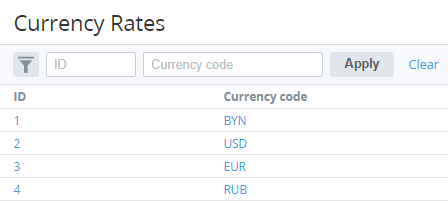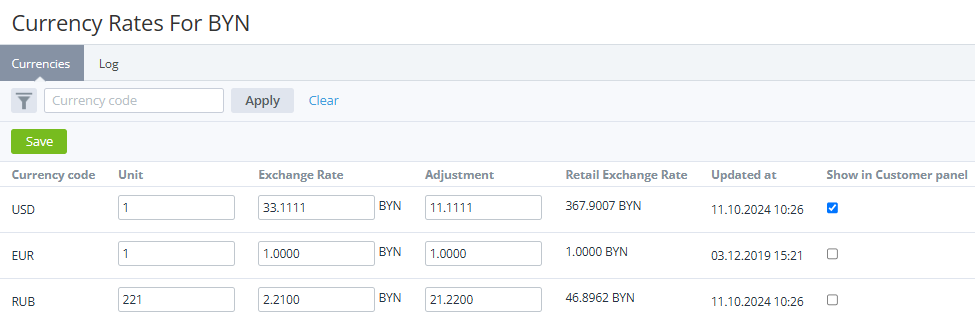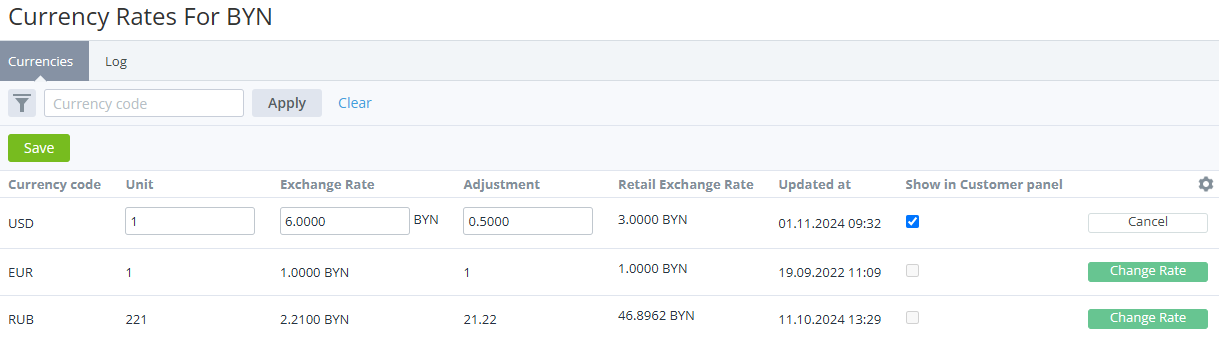Managing currency rates
A currency rate is the rate at which one currency is exchanged for another (see Viewing the list of currencies). Currency rates multiplied by adjustment coefficients are used to calculate charges when the plan currency (see Plan information) differs from the reseller currency (see Creating a new reseller).
By default, all currency rates and adjustment coefficients are equal to 1. It is important to update them for correct calculations.
Reverse exchange rates do not depend on direct rates and are not calculated automatically. Reverse exchange rates must be specified individually for each currency when needed.
Currency rates are set on the root reseller level and automatically applied to resellers on all downstream levels if a downstream reseller did not specify the custom currency rate.
Changing the currency rate may affect prices in Customer Store (see Managing Customer Store currency). Prices displayed in Customer Store in the reseller currency will be updated with the new currency rate only after synchronization (see Managing synchronization of data).
The following operations with currency rates are available:
See also Automatic currency rate update from an external source.
Viewing and updating currency rates on the root reseller level
To view currency rates on the root reseller level:
- Sign in to the Operator Control Panel on the root reseller level.
- Go to Currency Rates (see Navigation). The list of currencies is displayed.
The list includes the following columns:
- ID — the unique identifier of a currency in the platform.
- Currency code — the currency code (ISO 4217).
- Click the ID or name of the required currency, The page with the exchange rates of the selected currency is displayed.
The page includes the list of exchange rates for the selected currency to all available currencies with the following columns:- Currency code — the currency code (ISO 4217).
- Unit — the number of currency units used for the currency rate.
- Exchange rate — the currency rate for the specified number of currency units.
- Adjustment — a coefficient by which the currency rate is multiplied to calculate prices and charges for customers.
- Retail exchange rate — the adjusted currency rate to calculate prices and charges for customers. Read-only.
- Updated at — the date and time when the currency rate was updated.
- Show in Customer panel — the checkbox for displaying the currency rate (from the Retail exchange rate field) in the Customer Control Panel.
To update the currency rate on the root reseller level, on the page with the exchange rates of the selected currency:
- In the Unit field, enter the number of currency units used for the currency rate (positive integer).
- In the Exchange rate field, enter the value of the rate with up to 4 decimal places.
- In the Adjustment field, enter a value between 0.0001 and 1000, by which the currency rate is multiplied.
- Click Save. The specified currency rate is applied to resellers on all downstream levels if a downstream reseller did not specify the custom currency rate.
Example
A reseller sells subscriptions to a product in USD (the reseller currency). A vendor specifies the prices in EUR (the plan currency). To fix prices for the product in EUR for customers, the reseller needs to set the currency exchange rate as follows:
- On the Currency rates page, select USD (the reseller currency).
- On the Currency rates for USD page, set Units and Exchange Rate for EUR (the plan currency).
- Update the currency rate when needed.
Viewing currency rates on a downstream reseller level
To view currency rates on a downstream reseller level:
- Sign in to the Operator Control Panel on a downstream reseller level.
- Go to Currency Rates (see Page navigation). The list of currencies is displayed.
- Click the ID or name of the required currency, The page with the exchange rates of the selected currency is displayed.
The page includes the list of exchange rates for the selected currency to all available currencies with the following columns:- Currency code — the currency code (ISO 4217).
- Unit — the number of currency units used for the currency rate.
- Exchange rate — the currency rate for the specified number of currency units.
- Adjustment — a coefficient by which the currency rate is multiplied to calculate prices and charges for customers.
- Retail exchange rate — the adjusted currency rate to calculate prices and charges for customers. Read-only.
- Updated at — the date and time when the currency rate was updated.
- Show in Customer panel — the checkbox for displaying the currency rate (from the Retail exchange rate field) in the Customer Control Panel.
- Currency rate management — one of the following buttons:
- Change Rate — displayed if the currency rate is inherited from the root reseller.
- Cancel — displayed if the downstream reseller set the custom currency rate.
Specifying a custom currency rate on a downstream reseller level
To change a currency rate inherited from the root reseller and specify the custom currency rate on a downstream reseller level:
- Sign in to the Operator Control Panel on a downstream reseller level.
- Go to Currency Rates (see Page navigation). The list of currencies is displayed.
- Click the ID or name of the required currency, The page with the exchange rates of the selected currency is displayed.
- In the row with the required currency:
- Click Change Rate. The Unit and Exchanging Rate fields become available for editing, the Cancel button is displayed.
- In the Unit field, enter the number of currency units used for the currency rate (positive integer).
- In the Exchange rate field, enter the value of the rate with up to 4 decimal places.
- In the Adjustment field, enter a value between 0.0001 and 1000, by which the currency rate is multiplied.
- Click Save. The specified currency rate is applied to this reseller only.
Cancelling a custom currency rate on a downstream reseller level
To stop using the custom rate for a currency and switch to the rate specified on the root reseller level:
- Sign in to the Operator Control Panel on a downstream reseller level.
- Go to Currency Rates (see Page navigation). The list of currencies is displayed.
- Click the ID or name of the required currency. The page with the exchange rates of the selected currency is displayed.
- In the row with the required currency, click Cancel. The Unit, Exchanging Rate, and Adjustment fields become unavailable for editing, the Change Rate button is displayed.
- Click Save. This downstream reseller will use the currency rate specified on the root reseller level.
Displaying currency rates in the Customer Control Panel
The Customer Control Panel supports displaying up to 5 currency rates of the reseller on the current level (see Screen layout). The Retail exchange rate values are used for that. By default, no currency rates are displayed.
To activate displaying the exchange rate for a currency:
- Sign in to the Operator Control Panel on the required reseller level.
- Go to Currency Rates (see Page navigation). The list of currencies is displayed.
- Click the ID or name of the reseller currency. The page with the exchange rates of the reseller currency is displayed.
- In the row with the required currency, in the Show in Customer panel column, select the checkbox. On a downstream reseller level, the checkbox is available for a currency only if its custom rate is specified.
- Optionally, select the checkboxes for other currencies. The maximum number of currencies with the selected checkboxes is 5.
- Click Save. In the Customer Control Panel, for the currencies with the selected checkboxes, the exchange rate against the reseller currency is displayed.