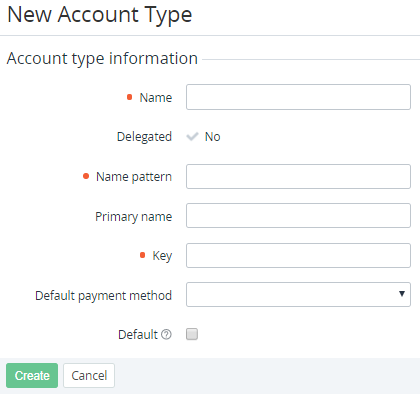Creating an account type
When a reseller creates a new account type, this account type is delegated (copied) to all its downstream resellers. Delegated account types are available in the read-only mode. Delegation of the account types with the non-unique keys is allowed. However, in this case, a warning message is displayed in the list of account types (see Viewing the list of account types).
To create an account type:
- Go to Account Types (see Navigation). The list of account types is displayed (see Viewing the list of account types).
- Click Create. The New Account Type page is displayed.
- In the Name field, enter the name of the account type.
- In the Name pattern field, enter the template to display the account name. The following placeholders are available:
%first_name— the first name.%middle_name— the middle name.%last_name— the last name.%primary_name— the name entered in the Primary name field.The
%first_name,%middle_name,%last_nameplaceholders are used for natural persons. For example, to display the customer last name before the last name, use%last_name %first_name.The
%primary_nameplaceholder and the Primary name field (see below) are used for legal entities.
If you need the required Company Name field to be displayed when an account is created, in the Primary name field, enter an arbitrary value. See also Configuring the Customer Control Panel appearance.
In the Key field, enter the key to refer to the account type by API or a placeholder (see Using placeholders for event handlers). The key value must be unique among all account types.
Skip the Default payment method list. While creating a new account type, the a new account type, you can select the payment method which will be used by default for the account type. Only payment method based on the CheckCash plugin are available (see Creating a payment method).
Optionally, to set the new account type as the default one for new accounts in the Operator Control Panel and Customer Control Panel, select the Default checkbox.
Only one account type can be set as the default. If you create a new account type with the selected Default checkbox, an existing default account type will get Default = No.
Click Create. The new account type will be created and displayed in the list.
a new account type:
- Select its default payment method:
- Add custom attributes (see Creating an attribute) which will be required for creating a new account of this type (see Creating an account).