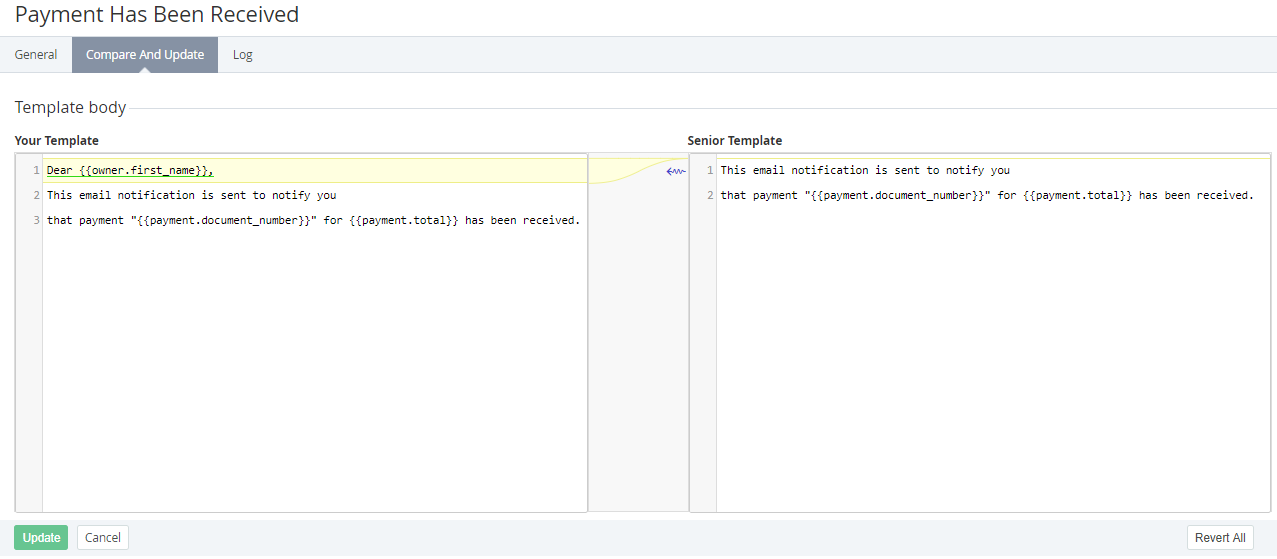Updating and comparing a notification template
Comparing is available only for inherited and default (for the operator) notification templates (see Reseller's settings inheritance).
Any changes in a notification template are delegated to all downstream resellers if they did not edit the corresponding inherited notification template (see Delegating UI templates, notification templates, event handlers, and notification categories).
To compare and update a notification template:
- Go to Notification Templates (see Navigation). The list of notification templates is displayed (see Viewing the list of notification templates).
Click the ID or name of the required notification template. The notification template details page is displayed (see Viewing and updating notification template's details).
Go to the Compare and Update tab. The tab includes the following fields:
Your Template — the HTML body of the selected notification template.
Senior Template — the HTML body of the corresponding notification template of the upstream reseller or the default body of the notification template (for the operator).
The differences between the notification template bodies are highlighted in yellow.
- If it is necessary to update the notification template body:
- In the Your Template field, edit the HTML code.
- Click Update.
- If it is necessary to undo the changes:
- Next to the required highlighted fragment, click . The fragment will be replaced with the corresponding fragment from the Senior Template field.
- Click Update.
- If it is necessary to undo all changes and revert the notification template body to the original state:
- Click Revert All. The whole HTML code in the Your Template field will be replaced with the HTML code from the Senior Template field.
- Click Update.