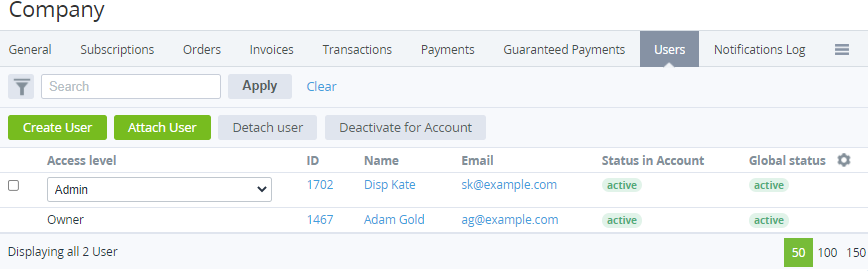Deactivating a user
Deactivation of a user for an account is used to terminate the user's access to the Customer Control Panel of the selected account only. Deactivation / activation of a user is possible if the global status of the user is Active (see Global deactivation of a user). Unlike detaching a user from an account (see Detaching a user), deactivating does not delete the user data.
If the user is a technical or billing contact for the account, email notifications where the user was the only active recipient will no longer be sent after user deactivation (see Creating an email template). Before deactivating a user, it is recommended to check and update information about the account's contact persons (see Viewing and updating account's details).
The following operations can also be used to terminate the user's access to the Customer Control Panel:
- Global deactivation of a user — to terminate the user's access to the Customer Control Panel of all accounts, regardless of user's status for a specific account (see Global deactivation of a user).
- Detaching a user from an account — to terminate the user's access to the Customer Control Panel, but all services and credentials, including the mailboxes and their content created by services, of a detached user previously connected to an account are permanently deleted (see Detaching a user).
To deactivate a user for an account:
- Go to Accounts (see Navigation). The list of accounts is displayed (see Viewing the list of accounts).
Click the ID or name of the required account. The account details page is displayed (see Viewing and updating account's details).
- Go to the Users tab. The list of users attached to the selected account is displayed (see Managing account's users).
- In a row with every required user with Status in Account = Active, select the checkbox.
- Click Deactivate for Account. The user's access to the Customer Control Panel of the selected account is terminated.
- Update the page. The user gets Status in Account = Inactive.
To activate a user for an account:
- In a row with every required user with Status in Account = Inactive, select the checkbox.
- Click Activate for Account. The user's access to the Customer Control Panel of the selected account is restored.
- Update the page. The user gets Status in Account = Active.