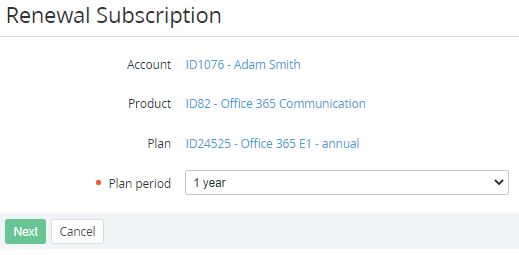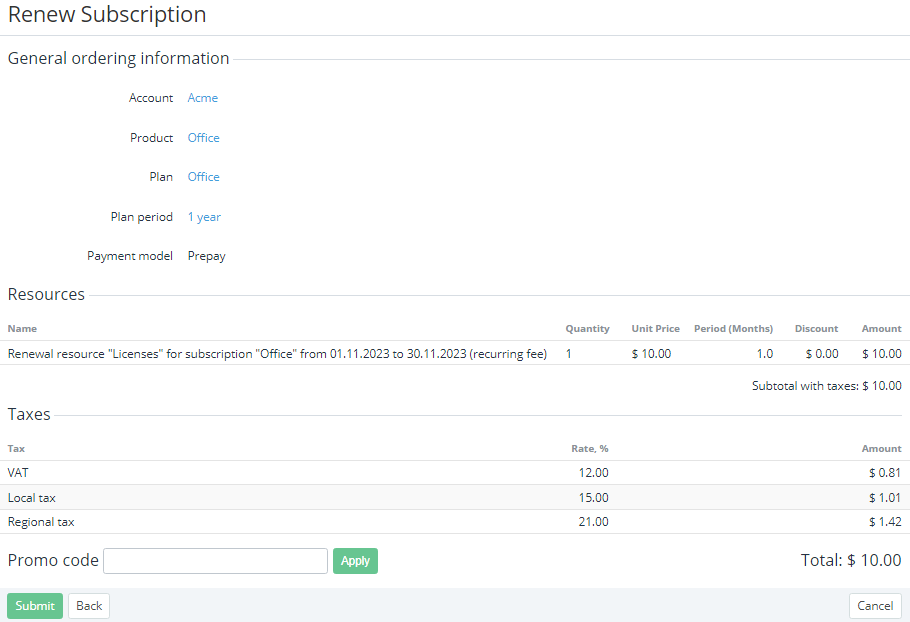Manual renewing of a subscription
- Do not renew manually subscriptions with the Monthly via balance (non-refund) billing type before they expire. This will lead to the service provisioning failure.
- Do not renew manually subscriptions in the Blocked status. This may cause the incorrect behavior of the platform.
Manual renewing allows extending a subscription for any available period with the current configuration.
Manual renewing of subscriptions with the Monthly Prolongation, Monthly Commitment, Monthly Calendar Commitment, Monthly Long-term, Monthly Pay in full (free start), and Monthly Pay in full billing types also allows changing the resource quantity (see Delayed renewing of a subscription).
In this article:
Configuring the subscription manual renewing
Manual renewing is available within a period defined by the Manual renew point (days) parameter. Its default value is inherited from the linked service term (see Creating a service term).
To configure manual renewing for a subscription:
- Go to Subscriptions (see Navigation). The list of subscriptions is displayed (see Viewing the list of subscriptions).
- Click the ID or name of the required subscription. The subscription details page is displayed (see Viewing and updating subscription's details).
- In the Renewal settings group:
- For subscriptions ordered at the individual price, in the Subscription renew settings group, select the preferable option of the subscription pricing after renewal (see Ordering a subscription at the individual prices).
- In the Manual renew point (days)
Creating a renewal order manually
To renew a subscription manually:
- Go to Subscriptions (see Navigation). The list of subscriptions is displayed (see Viewing the list of subscriptions).
- Click the ID or name of the required subscription. The subscription details page is displayed (see Viewing and updating subscription's details).
Click Renew. The Renewal Subscription page is displayed.
For the period when manual renewing is not available, the Renew button is not displayed.
- In the Plan period list, select the renewal period.
- Сlick Next. The order confirmation page is displayed.
On the order confirmation page:
Check the order details.
- Check the applied taxes:
- In the Resources group, check how taxes are calculated for the order (see Taxes calculation settings):
- Subtotal without taxes — the displayed amount does not include the sum of taxes from the Taxes group.
- Subtotal with taxes — the sum of taxes from the Taxes group is already included in the displayed amount.
- In the Taxes group, check the name, rate, and amount of every tax applied to the order items (see Managing taxes).
If the plan currency differs from the reseller currency (see Editing general information about the plan and Viewing and updating reseller general information), on the order confirmation step, all prices are displayed in the reseller currency. The currency rate applied to an order is displayed in the General ordering information group.
If confirmation of an order is not available, a message explaining the reason is displayed, and the Submit button is not available.
- In the Resources group, check how taxes are calculated for the order (see Taxes calculation settings):
- If it is necessary to get a discount for the account, in the Promo Code field, enter your code (see Managing promo codes) and click Apply.
- Click Submit. The renewal order is created with the following attributes: Delayed = No, Provisioning date = the order creation date.
For prepaid subscriptions, the provisioning process starts after the payment is completed (see Managing payments).
For postpaid subscriptions, the provisioning process starts after the order is confirmed.