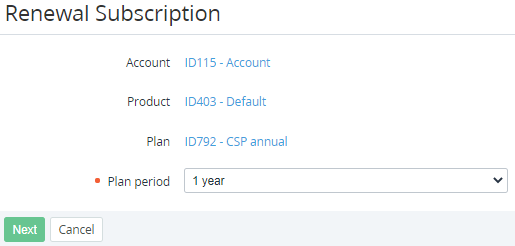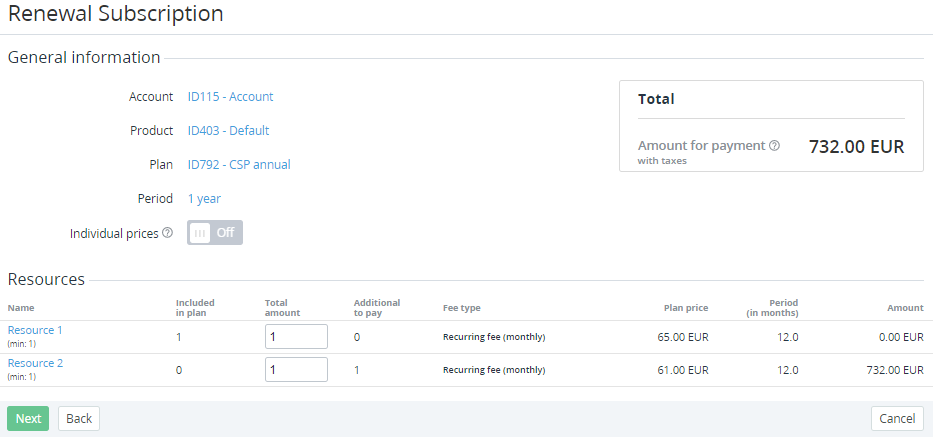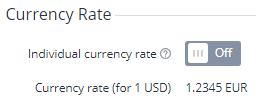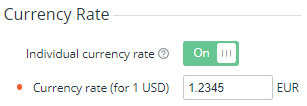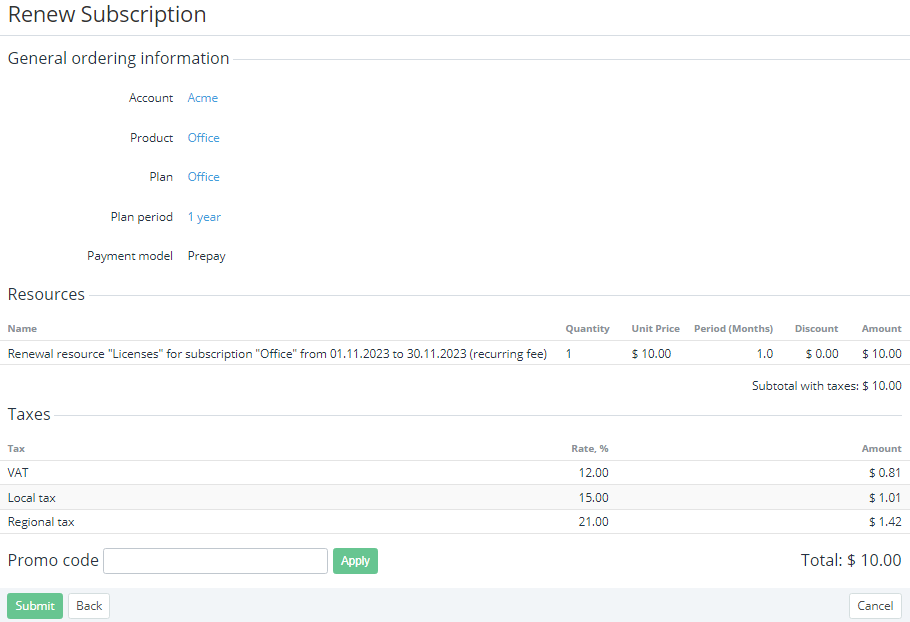Delayed renewing of a subscription
Delayed renewing allows renewing a subscription with some billing types in advance, before the subscription expiration day, and change the quantity of resources (regardless of the fact whether all charges were closed manually or not). In this case, the renewal order has the following parameters: Delayed = Yes and Provisioning date = the subscription expiration day. Provisioning of the renewal order is postponed to the subscription expiration day (see Viewing order details).
Delayed renewing is used for subscriptions with the following billing types:
- Monthly Prolongation
- Monthly Commitment
- Monthly Calendar Commitment
- Monthly Long-term
- Monthly Pay in full (free start)
- Monthly Pay in full
A delayed renewal order is generated in the following cases:
- Automatically before the specified number of days to the subscription expiration day — for subscriptions that have the Auto-renew point (days) parameter greater than 0 (see Auto-renewing a subscription). By default, the quantity of resources in the renewal order is equal to the current.
- Manually — for subscriptions that have the Manual renew point (days) parameter non-equal to 0 or as a result of editing an existing renewal order.
To change the quantity of resources in a delayed renewal order:
- Complete one of the following steps:
- Edit the existing renewal order (see Editing an order).
- If the renewal order is not created, create it manually:
- Go to Subscriptions (see Navigation). The list of subscriptions is displayed (see Viewing the list of subscriptions).
- Click the ID or name of the required subscription. The subscription details page is displayed (see Viewing and updating subscription's details).
- Click Renew.
On the Renewal Subscription page, in the Plan period list, select the renewal period and click Next. The renewal order creation page with the plan, period, subscription, and resources information is displayed. For the elements description, see Ordering a subscription at the plan prices.
On the Renewal Subscription page:
- The payment model of the subscription is not available for changing.
- The Individual prices toggle is not available for changing.
- For subscriptions ordered at individual prices, the Subscription renew settings option is set automatically considering the effective period of individual prices (see Ordering a subscription at the individual prices) and not available for changing. It defines the prices in an order:
Use the highest prices — the maximum fees per type among the individual prices and prices in a plan are prefilled in the Individual price column and not available for changing.
- Use individual prices — the current individual prices of a subscription are prefilled in the Individual price column, and the following fee types are available for changing: Renewal fee (one-time), Recurring fee (monthly).
Use prices from plan — the prices set in a plan are prefilled in the Individual price column and not available for changing. In this case, a renewal order and a subscription after completing this order have Individual prices = No. It is not possible to switch to individual prices after the renewal.
You can change the Subscription renew settings pricing option on the subscription details page before creating a renewal order (see Viewing and updating subscription's details).
If the plan currency differs from the reseller currency, in the Currency Rate group, select the currency rate for this order:
- In the Resources group, for the required resources, in the Total amount column, set the new quantity.
- For a subscription ordered at individual prices with the Use individual prices option, if it is necessary, set new individual prices.
- If available, check every price against the net costs and ERP prices. The Net cost and ERP columns are not displayed if all their fee types in the plan equal zero.
- For a subscription to a service based on the Manual Provisioning plugin with parameters applied to resources (see Managing Parameters of an Application Template), on the additional step, specify the sets of values of the parameters for every added or excluded unit of the resource.
On the order confirmation page:
Check the order details.
- Check the applied taxes:
- In the Resources group, check how taxes are calculated for the order (see Taxes calculation settings):
- Subtotal without taxes — the displayed amount does not include the sum of taxes from the Taxes group.
- Subtotal with taxes — the sum of taxes from the Taxes group is already included in the displayed amount.
- In the Taxes group, check the name, rate, and amount of every tax applied to the order items (see Managing taxes).
If the plan currency differs from the reseller currency (see Editing general information about the plan and Viewing and updating reseller general information):
- On the subscription configuration steps, all prices are displayed in the plan currency.
- On the order confirmation step, all prices are displayed in the reseller currency. The currency rate applied to an order is displayed in the General ordering information group.
If confirmation of an order is not available, a message explaining the reason is displayed, and the Submit button is not available.
- In the Resources group, check how taxes are calculated for the order (see Taxes calculation settings):
- If it is necessary to get a discount for the account, in the Promo Code field, enter your code (see Managing promo codes) and click Apply.
- Click Submit. A renewal order will be created with the following parameters: Delayed = Yes and Provisioning date = the subscription expiration day.
A delayed renewal order has the following specifics:
- After completing the payment (for the Prepay model) or creating the renewal order (for the Postpay model), the renewal order gets the Waiting for provisioning status and remains the status till the subscription expiration date. No information is sent to the service side till the subscription expiration date, too.
- Provisioning of the renewal order in the Waiting for provisioning status starts when the current date is equal to or greater than the subscription expiration date. The renewal order gets the Provisioning status.
- The charges of the renewal order are generated for the period starting from the subscription expiration date.
- For the renewal order in the Waiting for provisioning status, the linked charges have the New status.
- Before the subscription expiration date, it is possible to cancel the renewal order with a full refund to the account balance (see Cancelling an order) or edit it (see Editing an order).
- If the payment for the renewal order is not completed in time, the subscription stops and then can be renewed manually.