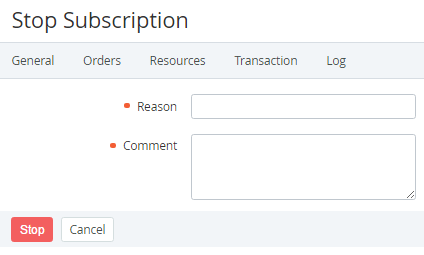Stopping a subscription
In this article:
Stopped subscriptions, including all customer data, are deleted automatically after the specified period (see Creating a service term) and cannot be recovered.
Automatic stopping a subscription
For postpaid subscriptions, see also Blocking a postpaid subscription.
The platform may stop a subscription automatically in the following cases:
- A prolong order is not completed on the billing day equal to the Paid to date of the subscription (see Prolonging a subscription).
- A renewal order is not completed after the subscription expiration date, taking into account the grace period (see Creating a service term).
- An account is moved to the credit hold (see Moving an account to the credit hold).
- A manager moved an account to the administrative hold (see Moving an account to the administrative hold).
- The subscription statuses are synchronized with the vendor site — for Microsoft services only.
For stopping a subscription, a manual operation may be generated (see Creating an account class and Manual operations). In this case, a subscription gets the Waiting for manual approve status and will be stopped only after approving the manual operation.
Manual stopping a subscription
Do not stop subscriptions with the Monthly via balance (non-refund) billing type. This will lead to the service provisioning failure.
Manual stopping can be useful when a customer decided temporarily not to consume the subscription resources so that the account may get a refund. A subscription can also be stopped if a customer decided to end using the subscription before the expiration date.
For the behavior of charges on stopping a subscription, see Splitting of charges when a subscription is stopped and Charges for the subscriptions with different billing types.
To stop a subscription:
- Go to Subscriptions (see Navigation). The list of subscriptions is displayed (see Viewing the list of subscriptions).
- Click the ID or name of the required subscription. The subscription details page is displayed (see Viewing and updating subscription's details).
Click Stop. The confirmation window is displayed.
If a subscription is linked to a prolong order, or renewal order, or switch plan order in the Waiting for payment or Waiting for provisioning status, this order and linked payment (if it exists) are automatically cancelled with stopping the subscription. This extra action guarantees that a stopped subscription cannot be accidentally activated if an order becomes completed (see Activating a subscription).
If a subscription is linked to a change order in the Waiting for payment status, this order and linked payment are automatically cancelled with stopping the subscription. This is because completing such a payment will not cause the subscription activation and order provisioning.
- In the confirmation window, click Confirm. The Stop Subscription page is displayed.
- In the Reason field, enter the reason for stopping the subscription.
- In the Comment field, enter additional information about stopping the subscription.
Click Stop.
During the stopping process, the subscription gets the Stopping status and then, if the process is completed successfully, gets the Stopped status.